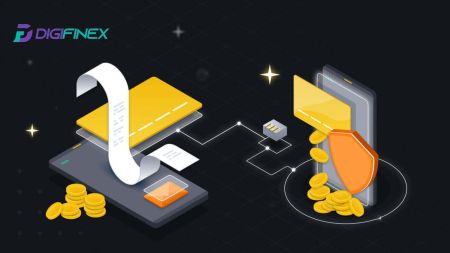How to Withdraw and make a Deposit on DigiFinex
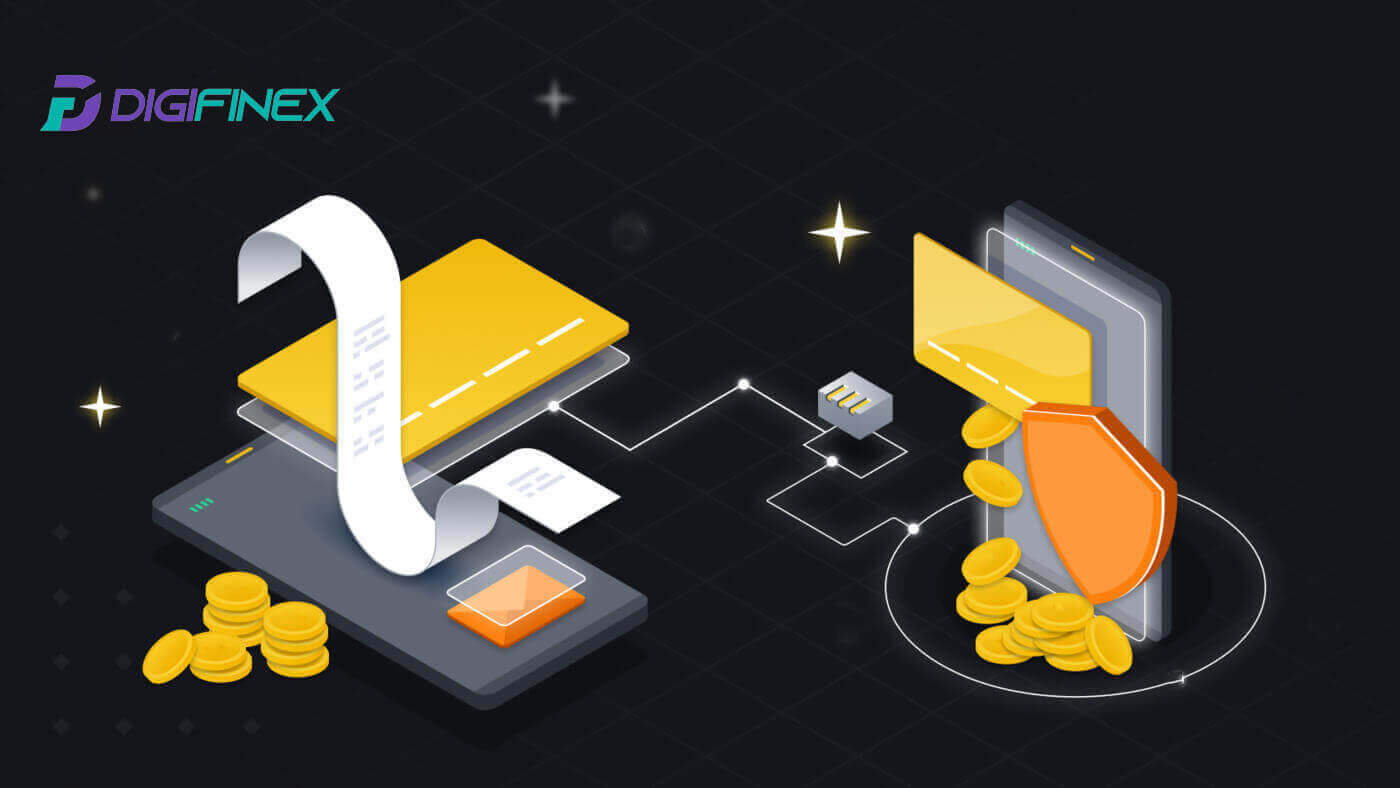
- Language
-
العربيّة
-
简体中文
-
हिन्दी
-
Indonesia
-
Melayu
-
فارسی
-
اردو
-
বাংলা
-
ไทย
-
Tiếng Việt
-
Русский
-
한국어
-
日本語
-
Español
-
Português
-
Italiano
-
Français
-
Deutsch
-
Türkçe
-
Nederlands
-
Norsk bokmål
-
Svenska
-
Tamil
-
Polski
-
Filipino
-
Română
-
Slovenčina
-
Zulu
-
Slovenščina
-
latviešu valoda
-
Čeština
-
Kinyarwanda
-
Українська
-
Български
-
Dansk
-
Kiswahili
How to Withdraw from DigiFinex
Sell Crypto on DigiFinex P2P
Before users engage in OTC trading and sell their currency, they must initiate the transfer of assets from their spot trading account to the OTC account.
1. Initiate Transfer
-
Navigate to the [Balance] section and slide left to access the OTC page.
-
Click on [Transfer in]

2. Currency Transfer
-
Choose the currency for transfer from the Spot account to the OTC account.
-
Enter the transfer amount.
-
Click [Send Code] and complete the puzzle slider, and receive the verification code via email or phone.

3. Verification and Confirmation
-
Fill in the [OTP] and the [Google Authenticator code] in the pop-up.

4. OTC Trading Procedures
4.1: Access OTC Interface
-
Open the DigiFinex APP and locate the "OTC" interface.
-
Tap the top-left option and choose the cryptocurrency to fiat money pair for trading.

4.2: Initiate Sell Order
-
Select the [Sell] tab.
-
Click the [Sell] button.

4.3: Input Amount and Confirm
-
Input the amount; the system will calculate the fiat money automatically.
-
Click [Confirm] to initiate the order.
-
Note: The transaction amount must be ≥ the minimum "Order Limit" provided by the business; otherwise, the system will issue a warning to transfer assets.

4.4: Waiting for Buyer Payment

4.5: Confirm and Release Currency
-
When the buyer pays the bill, the interface will automatically switch to another page.
-
Confirm receipt through your payment method.
-
Click "confirm" to release the currency.

4.6: Final Confirmation
-
Click [Confirm] again in the new interface.
-
Input the 2FA code and click [Confirm].
-
The OTC trade is successful!

Withdraw Crypto from DigiFinex
Withdraw Crypto from DigiFinex (Web)
Let’s use USDT to illustrate how to transfer crypto from your DigiFinex account to an external platform or wallet.
1. Log into your DigiFinex account and click [Balance] - [Withdraw].

2. Follow the instruction steps to complete the withdrawal process.
-
Type the name of the crypto you want to withdraw into the [Search currency] box.
-
Choose the Main network that the cryptocurrency operates on.
-
Add a withdrawal address information including the Address and Remark (The username for this address).
-
Enter the amount you want to withdraw.
-
Press [Submit] to continue the withdrawal process.
Note:
-
*USDT-TRC20 should match with USDT-TRC20 address (usually starts with characters).
-
Minimum withdrawal amount is 10 USDT.
-
Please do not withdraw directly to a crowdfunding or ICO address! We will not process tokens that have not been officially issued.
-
Customer service will never ask for your password and six-digit Google Authentication code, please never tell anyone to prevent asset loss.

3. Enter 2FA Code to finish the withdrawal process.

Withdraw Crypto from DigiFinex (App)
1. Follow the instruction steps to complete the withdrawal process.
-
Open your DigiFinex app and tap [Balance] - [Withdraw].
-
Type the name of the crypto you want to withdraw into the [Search currency] box.
-
Choose the Main network that the cryptocurrency operates on.
-
Add a withdrawal address information including the Address, tag and Remark (The username for this address). Enter the amount you want to withdraw.
-
Tap on [Submit].
Note:
-
*USDT-TRC20 should match with USDT-TRC20 address (usually starts with characters).
-
Minimum withdrawal amount is 10 USDT.
-
Please do not withdraw directly to a crowdfunding or ICO address! We will not process tokens that have not been officially issued.
-
Customer service will never ask for your password and six-digit Google Authentication code, please never tell anyone to prevent asset loss.


2. Verify the withdrawal process with Email Authentication by tap on [Send Code] and enter the Google Authentication code. Then tap [OK] to complete the withdrawal.

3. Drag the slider to complete the puzzle, and receive the verification code in your Email/Phone.

Frequently Asked Questions (FAQ)
Why has my withdrawal now arrived?
I’ve made a withdrawal from DigiFinex to another exchange/wallet, but I haven’t received my funds yet. Why?
Transferring funds from your DigiFinex account to another exchange or wallet involves three steps:
-
Withdrawal request on DigiFinex.
-
Blockchain network confirmation.
-
Deposit on the corresponding platform.
Normally, a TxID (Transaction ID) will be generated within 30–60 minutes, indicating that DigiFinex has successfully broadcasted the withdrawal transaction.
However, it might still take some time for that particular transaction to be confirmed and even longer for the funds to be finally credited into the destination wallet. The amount of required “network confirmations” varies for different blockchains.
What Can I Do When I Withdraw to A Wrong Address?
If you mistakenly withdraw funds to a wrong address, DigiFinex is unable to locate the receiver of your funds and provide you any further assistance. As our system initiates the withdrawal process as soon as you click [Submit] after completing security verification.
How can I retrieve the funds withdraw to a wrong address?
-
If you sent your assets to an incorrect address by mistake, and you know the owner of this address, please contact the owner directly.
-
If your assets were sent to a wrong address on another platform, please contact the customer support of that platform for assistance.
How to make a Deposit in DigiFinex
How to Buy Crypto with Credit/Debit Card on DigiFinex
Buy Crypto with Credit/Debit Card on DigiFinex (Web)
1. Log in to your DigiFinex account and click [Buy Crypto] - [Credit/Debit Card].

2. Here you can choose to buy crypto with different fiat currencies. Enter the fiat amount you want to spend and the system will automatically display the amount of crypto you can get, select the preferred payment channel and click [Buy].
Note: Diffrent payment channel will have diffrent fees for your transactions.

3. Confirm the details of the order. Tick the boxes and press [Confirm].

Buy Crypto with mercuryo payment channel (Web)
1. Click on [Credit or debit card] then click [Continue]. Then fill out your Email address and click [Continue].


2. Enter the code was sent to your Email address and fill out your personal data and click [Continue] to complete the purchasing process.


3. Choose [Credit or debit card], then fill out your credit card or debit card details and click [Pay $].
Note: You can only pay with credit cards in your name.

4. You will be redirected to your banks OTP transaction page. Follow the on-screen instructions to verify the payment.

Buy Crypto with banxa payment channel (Web)
1. Choose [banxa] payment method and click [Buy].

2. Enter the fiat amount you want to spend and the system will automatically display the amount of crypto you can get, and click [Create Order].

3. Enter the required informations and tick the box then press [Submit my verification].

4. Enter the verification code that was sent to your email address and click [Verify Me].

5. Enter your billing details and select your country of residence then tick the box and press [Submit my details].

6. Fill out your credit card or debit card details to continue then you will be redirected to your banks OTP transaction page. Follow the on-screen instructions to verify the payment.
Note: You can only pay with credit cards in your name.
Buy Crypto with Credit/Debit Card on DigiFinex (App)
1. Open your DigiFinex app and tap on [Credit/Debit Card].
2. Here you can choose to buy crypto with different fiat currencies. Enter the fiat amount you want to spend and the system will automatically display the amount of crypto you can get, select the preferred payment channel and tap [Purchase].
Note: Diffrent payment channel will have diffrent fees for your transactions.

3. Confirm the details of the order. Tick the boxes and press [Confirm].

Buy Crypto with mercuryo payment channel (App)
1. Click on [Credit or debit card] then click [Continue]. Then fill out your Email address and click [Continue].


2. Enter the code was sent to your Email address and fill out your personal data and click [Continue] to complete the purchasing process.


3. Choose [Credit or debit card], then fill out your credit card or debit card details and click [Pay $].
Note: You can only pay with credit cards in your name.

4. You will be redirected to your banks OTP transaction page. Follow the on-screen instructions to verify the payment and finish the transaction.

Buy Crypto with banxa payment channel (App)
1. Choose [banxa] payment method and click [Buy].

2. Enter the fiat currency and amount you want to spend and the system will automatically display the amount of crypto you can get, and click [Create Order].

3. Enter the required informations and tick the box then press [Submit my verification].

4. Enter the verification code that was sent to your email address and click [Verify Me].

5. Enter your billing details and select your country of residence then tick the box and press [Submit my details].


6. Fill out your credit card or debit card details to continue then you will be redirected to your banks OTP transaction page. Follow the on-screen instructions to verify the payment.
Note: You can only pay with credit cards in your name.
How to Buy Crypto on DigiFinex P2P
Buy Crypto on DigiFinex P2P (Web)
1. Go to the DigiFinex website and click on [Buy Crypto] and then click on [Block-trade OTC].

2. After reaching the OTC trade page, follow the steps below.
-
Choose the type of cryptocurrency.
-
Select the fiat currency.
-
Press [Buy USDT] to purchase the chosen cryptocurrency. (In this case, USDT is used as an example).

3. Enter the purchase amount, and the system will automatically calculate the corresponding fiat money amount for you, then click [Confirm].
Note: Each transaction must be equal to or exceed the minimum [Order Limit] specified by the businesses.

4. Select one of the three payment methods below and click [To pay].

5. Confirm the payment method and amount (total price) on the Order Details page and then click on [I have paid].

6. Wait for the seller to release the cryptocurrency, and the transaction will be completed.

Transfer assets from the OTC account to the spot account
1. Go to the DigiFinex website and click on [Balance].

2. Click on [OTC] and select the desired OTC account and click on [Tranfer].

3. Choose the currency type and proceed to the next steps:
- Select From [OTC account] Tranfer to [Spot account].
- Enter the transfer amount.
- Click on [Confirm].

Buy Crypto on DigiFinex P2P (App)
1. Open the DigiFinex app and tap on [more].

2. Tap on [P2P Trading] to access the OTC trading panel. After reaching the OTC trade panel, follow the steps below.
-
Choose the type of cryptocurrency.
-
Press [Buy] to purchase the chosen cryptocurrency. (In this case, USDT is used as an example).


3. Enter the purchase amount, and the system will automatically calculate the corresponding fiat money amount for you, then click [Confirm].
Note: Each transaction must be equal to or exceed the minimum [Order Limit] specified by the businesses.

4. Select payment methods below and click [I have paid].


5. Wait for the seller to release the cryptocurrency, and the transaction will be completed.

How to Buy Crypto with Google Pay on DigiFinex
Buy Crypto with Google Pay on DigiFinex (Web)
1. Log in to your DigiFinex account and click [Buy Crypto] - [Credit/Debit Card].

2. Here you can choose to buy crypto with different fiat currencies. Enter the fiat amount you want to spend and the system will automatically display the amount of crypto you can get, select the [mercuryo] payment channel and click [Buy].

3. Confirm the details of the order. Tick the boxes and press [Confirm].

4. Choose [Google pay] option and press [Buy with Google Pay].

5. Fill out your credit card or debit card details and click [Save card]. Then press [Continue] to finish your transaction.


Buy Crypto with Google Pay on DigiFinex (App)
1. Open your DigiFinex app and tap on [Credit/Debit Card].

2. Here you can choose to buy crypto with different fiat currencies. Enter the fiat amount you want to spend and the system will automatically display the amount of crypto you can get, select the [mercuryo] payment channel and tap [Purchase].

3. Confirm the details of the order. Tick the boxes and press [Confirm].

4. Choose [Google pay] option and press [Buy with Google Pay].


5. Fill out your credit card or debit card details and click [Save card]. Then press [Continue] to finish your transaction.


How to Deposit Crypto on DigiFinex
Deposit Crypto on DigiFinex (Web)
If you own cryptocurrency on another platform or wallet, you can transfer them to your DigiFinex Wallet for trading or earn passive income.
1. Log in to your DigiFinex account and click [Buy Crypto] - [Credit/Debit Card].

2. Click [Deposit] and search the cryptocurrency you want to deposit, such as USDT.

3. Choose the Main network that the currency operates and Click [Generate deposit address] to create a deposit address.

4. Click on the [Copy] icon to copy so you paste the address to the platform or wallet you are withdrawing from to transfer them to your DigiFinex Wallet.
Note:
-
The minium deposit amount is 10 USDT.
-
USDT-TRC20 address (usually starts with characters) only accepts USDT-TRC20 deposit. Any other assets deposited to USDT-TRC20 address will be irretrievable.
-
This address only accepts deposits for designated tokens. Sending any other tokens to this address may result in the loss of your tokens.
-
Never deposit from a smart contract address! Please use a normal wallet to deposit.
-
Please proceed with caution, and contact the customer support if you have any queries.
-
Deposits from Mixers, Coinswap service providers and Privacy Wallets will not be accepted and may be returned after deducting a service charge.

5. Paste the deposit address to the platform or wallet you are withdrawing from to transfer them to your DigiFinex Wallet.
Deposit Crypto on DigiFinex (App)
1. Open your DigiFinex App and tap [Deposit Now].

2. Search the cryptocurrency you want to deposit, for example USDT.

3. Choose the main network and tap on the [Copy] icon to copy the deposit address.
Note:
-
Your deposit address will be automatically generated upon selecting main network..
-
You can press [Save QR Code] to save the deposit address in QR code form.


4. Paste the deposit address to the platform or wallet you are withdrawing from to transfer them to your DigiFinex Wallet.
Frequently Asked Questions
How long does it take for my funds to arrive? What is the transaction fee?
After confirming your request on DigiFinex, it takes time for the transaction to be confirmed on the blockchain. The confirmation time varies depending on the blockchain and its current network traffic.
For example, if you’re depositing USDT, DigiFinex supports the ERC20, BEP2, and TRC20 networks. You can select the desired network from the platform you’re withdrawing from, enter the amount to withdraw, and you will see the relevant transaction fees.
The funds will be credited to your DigiFinex account shortly after the network confirms the transaction.
Please note if you entered the wrong deposit address or selected an unsupported network, your funds will be lost. Always check carefully before you confirm the transaction.
How to check my transaction history?
You can check the status of your deposit or withdrawal from [Balance] - [Financial Log] - [Transaction History].

Why Hasn’t My Deposit Been Credited
Transferring funds from an external platform to DigiFinex involves three steps:
- Withdrawal from the external platform
- Blockchain network confirmation
- DigiFinex credits the funds to your account
An asset withdrawal marked as “completed” or “success” in the platform youre withdrawing your crypto from means that the transaction was successfully broadcast to the blockchain network. However, it might still take some time for that particular transaction to be fully confirmed and credited to the platform you’re withdrawing your crypto to. The amount of required “network confirmations” varies for different blockchains.
For example:
- Mike wants to deposit 2 BTC into his DigiFinex wallet. The first step is to create a transaction that will transfer the funds from his personal wallet into DigiFinex.
- After creating the transaction, Mike needs to wait for the network confirmations. He will be able to see the pending deposit on his DigiFinex account.
- The funds will be temporarily unavailable until the deposit is complete (1 network confirmation).
- If Mike decides to withdraw these funds, he needs to wait for 2 network confirmations.
- If the transaction has not yet been fully confirmed by the blockchain network nodes, or has not reached the minimum amount of network confirmations specified by our system, please wait patiently for it to be processed. When the transaction has been confirmed, DigiFinex will credit the funds to your account.
- If the transaction is confirmed by the blockchain but not credited to your DigiFinex account, you may check the deposit status from the Deposit Status Query. You can then follow the instructions on the page to check your account, or submit an enquiry for the issue.
Why Can’t I Receive Emails from DigiFinex
If you are not receiving emails sent from DigiFinex, please follow the instructions below to check your email’s settings:
1. Are you logged in to the email address registered to your DigiFinex account? Sometimes you might be logged out of your email on your devices and hence can’t see DigiFinex’s emails. Please log in and refresh.
2. Have you checked the spam folder of your email? If you find that your email service provider is pushing DigiFinex emails into your spam folder, you can mark them as “safe” by whitelisting DigiFinex’s email addresses. You can refer to How to Whitelist DigiFinex Emails to set it up.
3. Is your email client or service provider working normally? You can check the email server settings to confirm that there isn’t any security conflict caused by your firewall or antivirus software.
4. Is your email inbox full? If you have reached the limit, you won’t be able to send or receive emails. You can delete some of the old emails to free up some space for more emails.
5. If possible, register from common email domains, such as Gmail, Outlook, etc.
- Language
-
ქართული
-
Қазақша
-
Suomen kieli
-
עברית
-
Afrikaans
-
Հայերեն
-
آذربايجان
-
Lëtzebuergesch
-
Gaeilge
-
Maori
-
Беларуская
-
አማርኛ
-
Туркмен
-
Ўзбек
-
Soomaaliga
-
Malagasy
-
Монгол
-
Кыргызча
-
ភាសាខ្មែរ
-
ລາວ
-
Hrvatski
-
Lietuvių
-
සිංහල
-
Српски
-
Cebuano
-
Shqip
-
中文(台灣)
-
Magyar
-
Sesotho
-
eesti keel
-
Malti
-
Македонски
-
Català
-
забо́ни тоҷикӣ́
-
नेपाली
-
ဗမာစကာ
-
Shona
-
Nyanja (Chichewa)
-
Samoan
-
Íslenska
-
Bosanski
-
Kreyòl